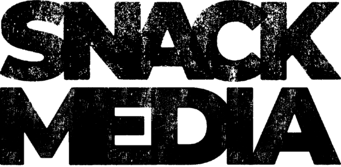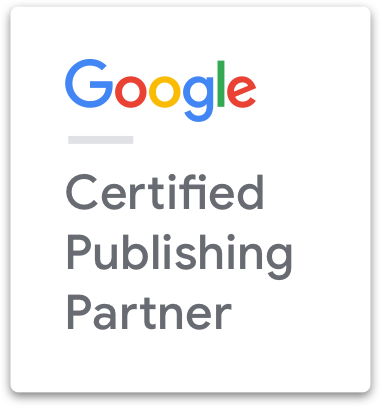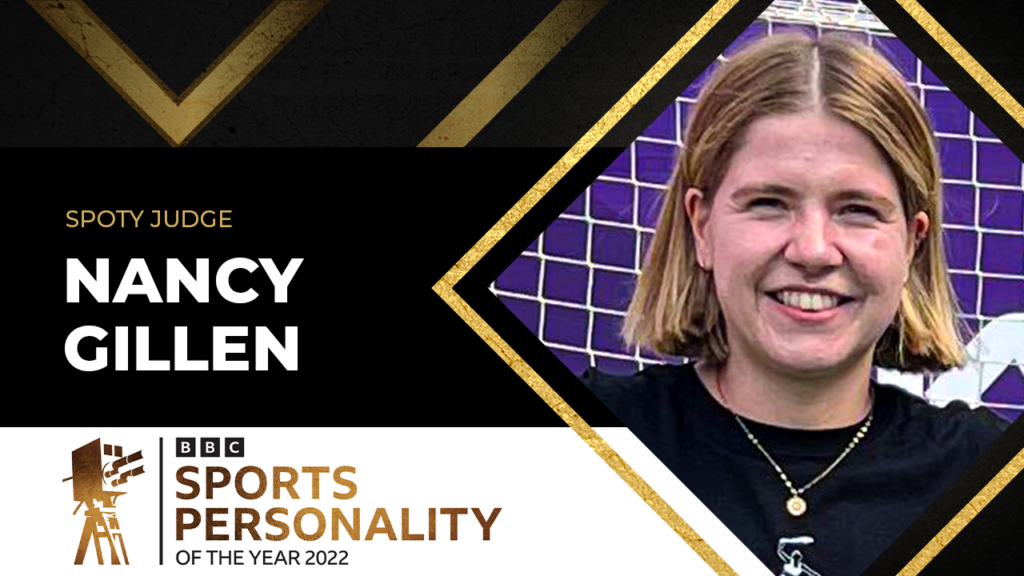Here’s a fantastic article on how to publish eBooks to Amazon’s Kindle platform.
Here’s a fantastic article on how to publish eBooks to Amazon’s Kindle platform.
I have returned from the fiery abyss of writing my first eBook and uploading it on Kindle, and I bring you this message:
It’s not that bad.
But why write and publish an eBook? If you’re an online marketer, entrepreneur, writer, blogger, or maybe a chef, what’s the point? Here’s what I’ve found:
- It’s time to prove your authority. You have an incredible, life-changing idea? You won’t find a better time for your words to spread like wildfire to inspire and empower, if executed correctly.
- eReaders nearly doubled from December 2011 to January 2012. 1 in 4 Americans are now using some kind of tablet (iPad, Nook, Kindle) that is capable of reading eBooks (The Kindle reading app is also available on nearly every smartphone, more on this below).
- If you already have an established platform — or want to build one — this eBook will fortify all your other online marketing efforts.
The opportunities to grow and expand your business or ideas through publishing an eBook are limitless. With an insightful, compelling eBook, your words can instill valuable wisdom, actions, stories and ideas that can build trust and relationships with your audience.
If you follow the seven steps below, you’ll never have to read another article on publishing to Amazon’s Kindle platform ever again.
Let’s get started …
Step 1: Define your target audience
This is business and marketing 101, baby.
Without a target audience, an eBook is useless.
Without a target audience, you will not see an increase in subscribers, traffic, or any building of trust whatsoever.
Ask yourself:
- Who is my target audience?
- What do they like? Feel?
- What will they learn?
- What am I offering them for their time?
- How can I make this eBook build a relationship with my readers? Is it a character they fall in love with? A story? Are you motivating or inspiring them with ideas and examples? What is the main purpose?
When Stephen King wrote, he wrote to his wife.
When Steven Pressfield wrote The War of Art, he wrote to writers and creatives alike.
When John Locke wrote How I Sold 1 Million eBooks in 5 Months, he wrote to most of the people reading this article right now.
Before you even think about putting a letter on that blank page, stop and ask yourself: Who am I writing to?
Step 2: Do you have a platform?
Writers have an obligation to their audience — to respond and listen to their feedback, to build a relationship, to keep them as readers forever. Why would anyone want to miss that opportunity?
That’s why we have blogs and Twitter.
Let me fix that: That’s why you should be publishing to your own blog and using Twitter.
- Your blog can benefit you and your eBook in many ways:
- Your readers can find you, support you, and give feedback.
- You can build … and build … and build, to the point where you have thousands of subscribers waiting to read your next eBook.
- You can continue the conversation. Say your eBook was motivational and inspiring; you could provide blog posts on that topic and have your readers coming back for more. This can get big … it might even get fun.
- A blog is your portfolio: it has your work, your info, credibility — almost all of you. Coming from someone who used to be on the other side of the fence, it’s really wonderful how reader can now connect with author; it makes the entire experience feel … special.
- Now that your blog has a face and examples of your work, you can meet like-minded individuals; networking is fruitful and the lifeblood of growth.
- Guest posting for other blogs allows more visibility to your eBook, or at least, your blog. From there, your newfound readers may be interested in your writing.
Twitter is a great platform for your eBook and yourself:
- Your readers can follow you; and you can respond to them.
- Find people with similar passions and interests.
- Hashtags help brand your eBooks; then, when fans click on the hashtag, they will see other people giving feedback about your eBook and that may spark interest.
- Promote your eBook amidst sending relevant, valuable tweets.
You’re ultimately shorting yourself by not having either platform. It doesn’t matter what genre you write for, your audience needs a place to find you, get to know you, and stay updated.
Just remember … don’t be a digital sharecropper.
Step 3: Write your eBook
You have your target audience in mind, and you have a blog and/or social media platform of some kind. Good.
Do you want to know how I started my eBook after I delayed it for a few months? I woke up one morning, opened Pages for Mac, typed the title that I had in mind, and wrote.
That’s what you need to do. Just start.
Whatever time you read this, just know that if you don’t start tomorrow morning (or whenever you are comfortable writing), then you will never write an eBook.
The easiest way to do this is either use Microsoft Word or Pages for Mac. (Kindle suggests you write it in Word because if you decide to format this yourself, you must save your file to a filtered .html or .htm format, which translates on the Kindle very well.)
A few things you will have to keep in mind when writing:
- Create a Table of Contents (TOC).
- Insert a page break when you’re finished with your chapter to eliminate unnecessary white space so your reader can immediately scroll to the next page. Finished with your TOC? Page break. Finished with your copyright page? Page break. (To insert a page break go to “Insert” at the top menu bar, then find “Page Break”).
- Do not use headers, footers, or any sexy font because it will not translate on the Kindle; they have standard fonts.
- Bold, italicize, and headings translate well.
- Images are allowed and should be inserted as .JPGs (more on formatting your eBook below).
Once you have finished writing the eBook, start the formatting process.
Step 4: Tools to download before formatting
You will need to download a few things to preview and format your eBook.
Kindle Tools & Resources
You will see four options: KindleGen, Kindle Previewer, Kindle Plugin for Adobe InDesign, and the Kindle PC/MAC application.
If you haven’t downloaded the app already — and you don’t have InDesign — you will need both KindleGen and Previewer.
KindleGen is a program that will convert your saved file into a format used for the Previewer (.mobi); when you have that file in place, just drag it into the Previewer.
With the Previewer, you get to preview your eBook to ensure it’s formatted to your desire. When on the Previewer, you can go up to the top menu, and click the option to view your eBook on the actual Kindle App (make sure it’s downloaded).
Step 5: Formatting your eBook
You have two ways to format:
- Do it yourself
- Pay someone to do it
In order to format your own eBook, you need a good understanding of HTML.
Most people I spoke to about formatting their own eBook said it was tedious, so here are some eBook conversion services to think over if you wish to save yourself the hassle. (I used 52Novels, paid $100 for both Kindle formatting and an ePub format. The price will vary depending on service and the amount of words.)
The final format of the eBook should be a PRC.
If you wish to format it yourself, use Kindle’s Simplified Guide to Formatting Your eBook or Publishing for Mac Users.
Step 6: Before you upload, think this over
By this step, you should have your eBook finished, formatted, and ready to go.
All you need to do is upload it, but before you do, you have two ways of uploading:
- Go the KDP Select route
- Or don’t
What is KDP Select? (Kindle Direct Publishing)
When you enroll in this program, your eBook is locked in for 90 days. During these 90 days, you have 5 free promotional days to give your eBook out for free. After those 5 free days, your eBook will be back on the market for a price. During this 90-day period, your eBook will be available in the Kindle Owners’ Library.
What is Kindle Owners’ Library?
This option is exclusive to those who are Amazon Prime Members. Borrowing eBooks is only available on Kindle devices, not Kindle reading apps.
Members of Amazon Prime can borrow a eBook for free for a whole month with no due dates. When someone borrows your eBook, you earn money. (Note: Only eBooks enrolled in KDP Select will be available to Kindle Owners’ Library.)
How is it calculated?
For example, if the monthly fund amount is $500,000, the total qualified borrows of all participating KDP titles is 300,000, and if your eBook was borrowed 1,500 times, you will earn 0.5% (1,500/300,000 = 0.5%), or $2,500 for that month.”
If you don’t enroll to KDP Select
You can still upload your eBook to Kindle, but it will not be in the Kindle Owners’ Library.
If you enroll in KDP Select
First, lets get this out of the way: Your eBook cannot be free on Kindle.
(Note: You may have heard or seen a few titles that were free for a long time. Those publishers may have worked with a company that works with Amazon. For example: Seth Godin’s The Domino Project).
It will be available for free for 5 days of your choosing when you enroll in their KDP Select program. Even if you do not enroll, you must have a price tag on it for a minimum of 99 cents.
But there’s more.
- If you decide to enroll in the KDP Select program, these are the restrictions Amazon places on your eBook:
- It cannot be on your blog as a subscription or email newsletter opt-in bonus
- No iBooks
- No Nook
- No PDF version with your specific formatting and sexy fonts
- It cannot be distributed anywhere else for 90 days. Keyword: Exclusive.
You may, however, opt out of the KDP Select program before your 90 days are over. When you do opt out, and the 90 days are over, you can distribute your eBook anywhere you like. Your eBook will still be up on the Kindle market — you just won’t have all the promotional tools.
If you do enroll, and stay opted-in, your 90 days will renew and you will be given 5 more days of free promotion.
So you have a few things to think over …
Not everyone has a Kindle. That’s true. But the Kindle App is free to download and is available on the following systems:
- Windows PC
- Mac
- iPhone
- iPad
- Blackberry
- Android
- Windows 7 Phones
And, they have the Kindle Cloud Reader, which acts as an app but enables you to read eBooks on your browser: Safari, Mozilla, and Google Chrome.
So is it possible to mix this pervasive and free app into your strategy for marketing your eBook? Possibly.
Step 7: Upload your eBook
You made your choice. You have your eBook. It’s time to upload.
Watch this simple video to guide you through the process.
After hitting Save & Publish, it will take about 24 hours for it to be on the Kindle store. Within 48-72 hours, the remaining details will be visible on the detail page, such as product description and links related to the physical edition.
Your eBook cover
Your cover is everything. If the cover is gross and lacks a clear message, the readers’ eyes will scroll right over it, and your opportunity may be lost forever.
Think of it as a blog design: you go to a blog and have — in my personal opinion — less than 10 seconds to attract the reader. After that 10 seconds and they still don’t know what you’re about — they’ll X out and be gone forever.
As your personal guide through this process, I highly recommend you hire a designer. As an avid reader of Kindle eBooks, I’d say 85% of the covers out there are garbage — this is an opportunity, it’s your time to shine.
Can I un-publish at any time?
Yes, you may withdraw your eBook at any time, but remember this: Once enrolled in KDP Select, that ”exclusive” rule still applies for 90 days — so even if you un-publish, you will not be able to publish your eBook on any other platform.
Royalties
As the publisher, you determine the price. KDP offers two royalty options: 70% and 35%.
In order to receive 70% royalties for your eBook, you must meet the following criteria:
- The price of your eBook must be between $2.99 and $9.99.
- This list price must be at least 20 percent below the lowest physical list price for the physical book.
You can read more about it on the Pricing Page.
Do I need an ISBN number?
No.
An ISBN number is not required when publishing through Kindle Direct Publishing; what you will receive is a 10-digit AISN (Amazon Standard Identification Number), which is unique to your eBook and found on Kindle Amazon.
If you have an ISBN number, you may enter it in the publishing process.
Congratulations, you’re finished!
You defined your target audience and have an idea of how to market it. You wrote the eBook, formatted, and uploaded. You have a great cover, detailed product description of what your eBook is about, and now it’s on the market.
Congratulations, you self-published your eBook; you should be ecstatic.
Just because your eBook is up doesn’t mean the journey ends now — it’s time to write your next eBook. Don’t stop your momentum. Keep it going. Promote your eBook, keep up with your readers and blog, and begin your next project.
Content marketing, self-publishing, eBooks — this is our future.
There really hasn’t been a better time for people who want to spread his or her ideas.
Enjoy, I hope you found this insightful.
Snack Media content division.
Credit for this article must go to Paul Jun. He is a great writer and self-published author.